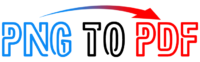- Why convert JPG to PDF?
- How to Convert JPG to PDF online?
- Why our online tool is the best JPG to PDF converter?
- FAQs
Do you have an important image file that you need to send as a PDF file to your client, vendor, University, or applying to a job, wondering how to convert JPG to PDF or PNG to PDF and confuse what to do?
Don’t worry!!
You don’t need to spend too much time and digging for a quick solution.
We have the quickest solution of converting JPG into PDF; Pngtopdf.net is the best JPG to PDF converter that allows you to turn JPG images to PDF with the most advanced online converter at ease.
No matter, whether you are using a Windows operating system, or mac iOS, you can convert JPG to PDF with a single click.
On top of that, the website lets you convert JPG into PDF files without compromising its quality; it looks as same as the original images.
JPG is an image file format, and PDF is a print-friendly document format. The best thing in the PDF is, it can hold both images and text as well.
JPG and PDF file formats are very compact, more useable file formats on the internet.
JPG is the standard file format which is most often used for graphics on websites, JPG’s usually has smaller file sizes and allows high compression of images, but some of the pictures lost its quality when compressed and saved.
It considers a lossy file format, which means the quality may not recover when it compressed. The JPG format mostly used in Digital Cameras and Scanners.
While PDF is a printable file format that is developed Adobe, and it is also a standard file format that uses on the internet.
It is a predecessor of PostScript, which offers excellent quality when it comes to print the document.
Over Free Online PDF Joiner help you to Join, Combine or merge two or more PDF files into one PDF file.
Why convert JPG to PDF?
There are so many websites that accept only a specific format so they may print it and represent it as a file later.
It is most common for writing your researches, resumes, cover letters, and writing samples.
What if you spent hours, created a professional resume in Adobe InDesign, saved as a JPG format, and now applying for a job, and they only allow you to upload only PDFs.
It happens many times, and then you are looking for a quick solution of how to convert JPG to PDF?
PDF is a universal file format that is print-friendly and can read easily on all devices, including smartphones, personal laptops, and tablets.
Besides so many features, it is stand out with its security. You can put user-password security on the file, as PDF encryption used to secure the PDFs files so you can be sent securely to others.
We sometimes need to take a screenshot from essential documents in our smartphones, which is mostly saved as JPG format.
So now, you can also convert any screenshot into PDF at pngtopdf.net with a single click.
How to Convert JPG to PDF online?
Although it is possible to convert your images into PDF without using any third-party platform, but why needs to go through the lengthy process when you can convert JPG to PDF with a single click?
Yes, thanks to JPG to PDF converter, which allows you to convert JPG into PDF very easily? It is a convenient online converter that comes with a drag-and-drop feature.
This converter supports all file formats such as JPG, PNG, TIFF, and GIF files.
- Open JPG to PDF converter, Upload, or use the drag-and-drop feature to upload the image
- After uploading your images, click the “Convert” button to start the PDF conversion process.
- Click convert
- Download the converted PDF to your computer or smartphone
- You can upload multiple files at once by using Ctrl or Shift key
You can convert unlimited JPG into PDF online without signing in or signing up.
Why our online tool is the best JPG to PDF converter?
Best online JPG to PDF converter
Our online JPG to PDF converter is free that allows you to turn unlimited images to PDF. We ensure to keep all your essential files and data safe and secure. Our online PDF converter supports almost all image formats, including JPG, PNG, GIF, and Tiff. Converting your JPG to PDF, PNG to PDF, and Join, Combine or Merge PDF files into one pdf is now possible with a single click using over free online PDF Joiner.
We don’t keep your files
The best feature of our online JPG to PDF converter is an automatic deletion of your files. Yes, after converting your pictures into PDF, you only have a couple of hours to download the files. After that, files will be deleted automatically from the server. We don’t compromise on your privacy.
Secure upload and storage:
Our online converter is committed to keeps your data and personal files safe. To fulfill our commitment, we encrypt all files that are uploaded on our platform using SSL Encryption.
So, unauthorized third-parties cannot crack the SSL encryption. We never share your files, information with third parties.
Convert JPG to PDF from anywhere
You can convert your picture into PDF from anywhere, anytime, if you have internet access.
Our online free JPG to PDF converter compatible with all devices, you can use and convert the file on Windows, Linux, Mac, iOS, Android, etc.
Always live an up to date
JPG to PDF converter is on the cloud; you can access the website anytime. It is always live with 100% uptime to convert JPG to PDF with few clicks, no signup, or software downloads are required.
FAQs
How to open a PDF file in windows?
In window, the Microsoft EDGE browser, Chromes or Firefox, or any default browser allows you to open and read the PDF files natively.
You also have an option to open it with an Adobe Acrobat Reader; you can download it free from Adobe Website.
If you are using Windows 10 or update version that supports Microsoft EDGE, you can double-click on the PDF file, and it will open in the Microsoft EDGE browser.
How to open PDFs in Linux?
Linux has mostly a PDF reader, but if it is missing or you are not using the updated version, you can install it. Open a terminal and type “sudo apt-get install evince” the installation will shortly begin, and then you can open a PDFs in Linux.
How to open a PDF file in Mac Operating system?
You need to install an Adobe Acrobat Reader from Adobe site to access the PDF file.
How to open JPG in Windows?
Double click on the JPG file and the picture will open in the Windows Photo Viewer. You also have an option to open JPEG into the browser.
How to open JPG in Linux?
You can open JPG files in Linux by using GIMP.
How to open a JPG in Mac Operating System?
Mac operating system has a built-in photo viewer that will automatically open JPG files.
Summary
If you have JPG images and want to convert into PDF files, our free and fastest JPG to PDF online converter makes it very simple.
Our online PDF converter is free; you can turn unlimited JPG images into PDF files without any restriction.
This converter supports almost all image formats, such as JPG, TIFF, PNG, GIF, BMP, etc., so now you can convert your pictures into PDFs in seconds with a single click.
On top of that, our online converter never shares your data or important files to any third party; the data delete automatically from our server.